Installing php on windows is a basic requirements of those programmers who want to use php with IIS in windows plateform. For users who want to use php on windows with apache and my sql, it is better for them to install WAMP using WAMP setup. But for people who want to install php on windows and want to run php with IIS and any database they want then it is better to install php manually.
Following are the steps to install php
1) First of all go to www.php.net/download and download the php version that you want but for this tutorial it is better to download the version less than 5.3 because the versions starting from 5.3 doesn't have any php5isapi.dll file, for these latest versions you have to install php with IIS via FastCGI. Near future i will write a tutorial for installing php on windows with IIS 6.0 and 5.1 via FastCGI, right now i have written a tutorial for Installing PHP on Windows 7 with IIS 7 via FastCGI
2)Download the Windows binary instead of Windows installer.
3)Extract the zip files and make a folder in C:(Where your windows is install), use PHP for folder name and copy/paste all the extracted files and folder in the PHP folder, now you will see that your PHP folder contains bunch of dll files and sub folders like "ext","dev","extras","PEAR" with files in there as well.
4)Now open the php.ini-recommended in a notepad and find this line extension_dir = "./" and give the path to the ext folder that place in PHP folder, for example you made folder in C: then then it must be extension_dir = "c:\php\ext"
5) Save as this php.ini-recommended file as php.ini in c:\windows and also in PHP folder too
6) Now Open IIS Manager by going to Control Panel -> Administrative Tools -> Internet Information Services.
7) Now right click on Default Website->Properties-> Home Directory-> Configuration, Now check whether .php is avilaible in Extensions, if not then Click on Add Button and then Click on Browse Button and give path of php5isapi.dll that is located in your C:\PHP folder , write .php in Extension text box, Press OK and Then OK.
8) Create a test php file in the root directory(C:\Inetpub\wwwroot) and save it as test.php
9) Reboot your system
10) Now write http://localhost/test.php
See Visual Demonstration of installing php on windows
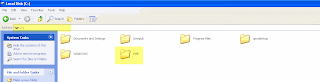
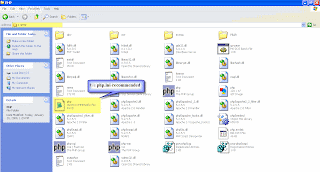
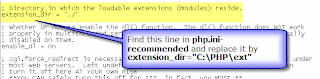
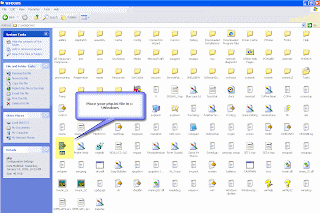
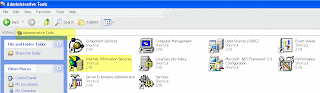
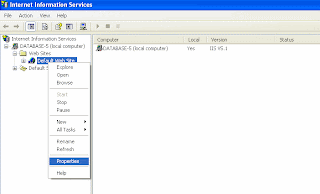
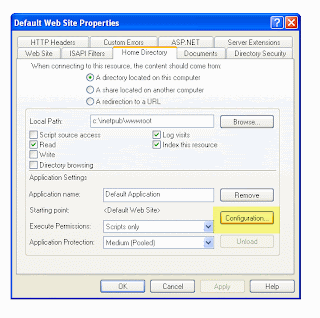

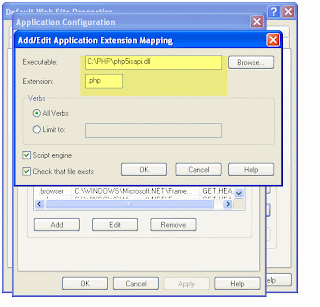
Following are the steps to install php
1) First of all go to www.php.net/download and download the php version that you want but for this tutorial it is better to download the version less than 5.3 because the versions starting from 5.3 doesn't have any php5isapi.dll file, for these latest versions you have to install php with IIS via FastCGI. Near future i will write a tutorial for installing php on windows with IIS 6.0 and 5.1 via FastCGI, right now i have written a tutorial for Installing PHP on Windows 7 with IIS 7 via FastCGI
2)Download the Windows binary instead of Windows installer.
3)Extract the zip files and make a folder in C:(Where your windows is install), use PHP for folder name and copy/paste all the extracted files and folder in the PHP folder, now you will see that your PHP folder contains bunch of dll files and sub folders like "ext","dev","extras","PEAR" with files in there as well.
4)Now open the php.ini-recommended in a notepad and find this line extension_dir = "./" and give the path to the ext folder that place in PHP folder, for example you made folder in C: then then it must be extension_dir = "c:\php\ext"
5) Save as this php.ini-recommended file as php.ini in c:\windows and also in PHP folder too
6) Now Open IIS Manager by going to Control Panel -> Administrative Tools -> Internet Information Services.
7) Now right click on Default Website->Properties-> Home Directory-> Configuration, Now check whether .php is avilaible in Extensions, if not then Click on Add Button and then Click on Browse Button and give path of php5isapi.dll that is located in your C:\PHP folder , write .php in Extension text box, Press OK and Then OK.
8) Create a test php file in the root directory(C:\Inetpub\wwwroot) and save it as test.php
9) Reboot your system
10) Now write http://localhost/test.php
See Visual Demonstration of installing php on windows
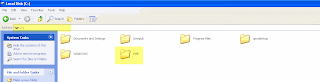
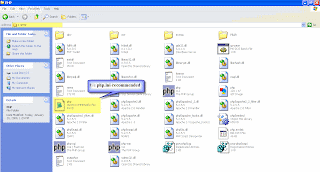
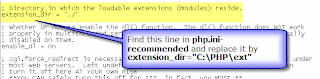
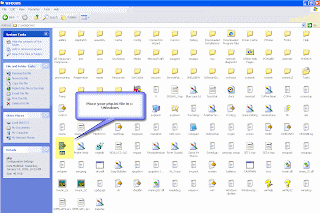
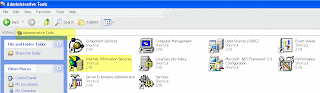
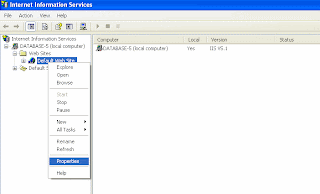
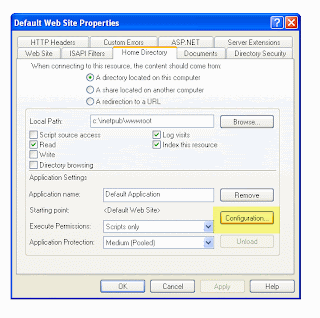

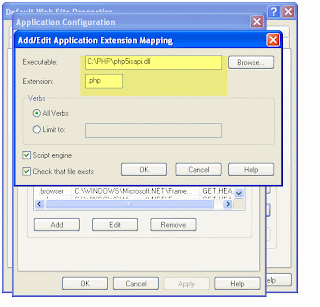

0 comments:
Post a Comment